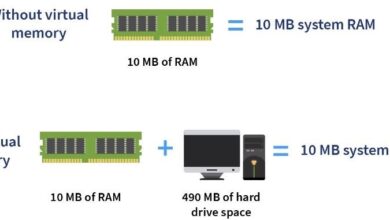How to Manage Your WhatsApp Storage Space

Managing your WhatsApp storage is an essential step to keep your device running efficiently and ensure you don’t lose access to important features due to lack of space. As WhatsApp continues to dominate as one of the most popular messaging platforms, the app generates a significant amount of data, including chats, photos, videos, voice notes, and documents. Over time, this can clutter your device, reduce performance, and even prevent you from receiving new messages or files. Advanced smartphones, such as Huawei devices, make this process easier. Huawei phones boast large internal storage, powerful performance, and seamless multitasking capabilities. With these features, managing WhatsApp’s storage becomes less of a burden, as you can store more data without compromising your phone’s efficiency. Moreover, if you’re wondering, “can huawei use whatsapp?”—the answer is a resounding yes!
Understanding WhatsApp Storage Management Tools
WhatsApp includes built-in tools to help users understand and manage how the app uses storage. These tools make it easy to identify large files, clean up clutter, and free up space without losing critical information. To access these tools, go to Settings in WhatsApp, select Storage and Data, and then tap on Manage Storage. This section provides an overview of your storage usage, categorized by media type and chat. It highlights large files and frequently forwarded items, helping you pinpoint what’s consuming the most space. The Storage Manager feature is particularly useful for identifying and deleting redundant or unnecessary files. By organizing data in a clear, visual format, it enables users to make informed decisions about what to keep and what to delete, ensuring optimal use of device storage.

Steps to Free Up WhatsApp Storage Space
Delete Unnecessary Chats and Media Files
One of the quickest ways to reclaim storage space is by deleting chats and media that are no longer relevant. Over time, conversations can accumulate a mix of text, photos, videos, and voice messages that may no longer be necessary. By selectively cleaning up these chats, you can significantly reduce the app’s storage usage. To delete unwanted media files, navigate to Manage Storage, tap on specific chats, and select the items to remove. This way, you can delete unnecessary data while keeping the conversation itself. Focus on clearing out large videos, duplicate files, and outdated media to maximize space savings.
Review and Manage Large Files
Large files often take up the most space on WhatsApp. These could be videos, high-resolution photos, or lengthy voice notes. The Manage Storage section organizes these files by size, making it easy to review them. Take time to assess whether these files are still relevant. For instance, forwarded videos or memes may no longer serve a purpose, while older project-related files can often be backed up to a cloud service instead of occupying space on your phone. By carefully managing large files, you can free up storage without losing access to essential data.
Adjust Auto-Download Settings
By default, WhatsApp may automatically download incoming photos, videos, and documents, which can quickly fill up your device’s storage. Adjusting these settings helps control what gets downloaded and when. Go to Settings > Storage and Data, and configure the “Media Auto-Download” preferences. You can limit downloads to Wi-Fi connections or disable them altogether for certain media types. This prevents unwanted files from cluttering your storage, ensuring only the most important files are saved.
Tips to Prevent WhatsApp from Filling Up Storage
Save Media Only When Needed
To avoid unnecessary storage usage, adopt a selective approach to saving media. When receiving files, evaluate their importance before downloading or saving them to your device. WhatsApp allows you to view media without saving it, helping you decide whether it’s worth keeping. For group chats or channels that frequently share images and videos, consider enabling WhatsApp’s View Once feature. This ensures that media files are automatically deleted after being viewed, preventing them from consuming space unnecessarily while still allowing you to access the content.
Regularly Back Up and Delete Old Chats
Regular backups are essential for preserving valuable data while keeping your device’s storage organized. By backing up your WhatsApp data to a cloud service, you can safely delete older conversations from your phone without losing access to important information. Schedule backups through Settings > Chats > Chat Backup to ensure your data is stored securely. After backing up, revisit your chat list to delete conversations that are no longer relevant. This routine ensures your WhatsApp storage remains manageable and your phone continues to perform optimally.
Conclusion
Managing your WhatsApp storage effectively is critical for maintaining your device’s functionality and ensuring a seamless messaging experience. With tools like WhatsApp’s Manage Storage feature and strategies such as deleting unnecessary files, managing large media, and adjusting auto-download settings, you can keep your storage under control. Smartphones with advanced capabilities, such as Huawei devices, make this process even more effortless. Their generous storage, efficient performance, and multitasking capabilities ensure you can handle WhatsApp’s storage demands with ease. Whether you’re storing important work files or preserving precious memories, staying organized will enhance your experience and keep your device running smoothly.